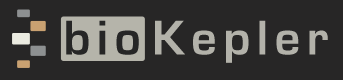Configuring VNC for EC2 or OpenStack
Mac Users
-
ssh into the remote instance using the ubuntu account:
ssh -L 5902:localhost:5902 -l ubuntu instance-ip-address
-
Before connecting to VNC on the instance for the first time, change your VNC password by running:
vncpasswd
-
On the local machine, use 'Screen Sharing' (From Finder, go to /System/Library/CoreServices directory, and double click “Screen Sharing.app”), connecting to ubuntu@localhost:5902, and enter your VNC password. (If you do not remember the password. Use command 'vncpasswd' on the remote instance to reset it).
-
If you cannot access VNC, you may need to start the server on the remote instance:
vncserver :2 -depth 16 -geometry 1280x800
-
If there is connection but the display is all white, try checking ‘open in 32-bit mode’ of ‘Screen Sharing’. Detailed steps: http://astralbodies.net/blog/2010/05/02/mac-screen-sharing-vnc-white-screen/
-
If VNC is not working, try the VNC client installation (http://www.realvnc.com/download/viewer/).
-
When finished, exit ‘Screen Sharing’ first, then exit ssh.
Windows Users
-
If ssh not available, install PuTTY http://www.chiark.greenend.org.uk/~sgtatham/putty/download.html
-
If no VNC client is installed, install realvnc client: http://www.realvnc.com/download/viewer/.
-
Before connecting to VNC on the instance for the first time, change your VNC password by running:
vncpasswd
-
ssh into the remote instance using the ubuntu account. On the putty-tunnel page, enter your instance IP address. Type source port: ‘5902’, and destination: ‘localhost:5902’. Then press the ‘Add’ button.
-
On the local machine, start the VNC client, set its account to be ubuntu, connect to localhost:5902, and enter your VNC password. If you do not remember the password. Use the command 'vncpasswd' on the remote instance to reset it.
-
If you cannot access VNC, you may need to start the server on the remote instance:
vncserver :2 -depth 16 -geometry 1280x800
-
When finished, exit the VNC client first, then exit ssh.
Linux Users
-
If you don't have a VNC client installed, install realvnc: http://www.realvnc.com/download/viewer/.
-
ssh into the remote instance using the ubuntu account:
ssh -L 5902:localhost:5902 -l ubuntu instance-ip-address
-
Before connecting to VNC on the instance for the first time, change your VNC password by running:
vncpasswd
-
On the local machine, start your vnc client, connect to localhost:5902, and enter your VNC password. If you do not remember the password, use 'vncpasswd' on the remote instance to reset it.
-
If you cannot access VNC, you may need to start the server on the remote instance:
vncserver :2 -depth 16 -geometry 1280x800
-
When finished, exit the VNC client first, then exit ssh.